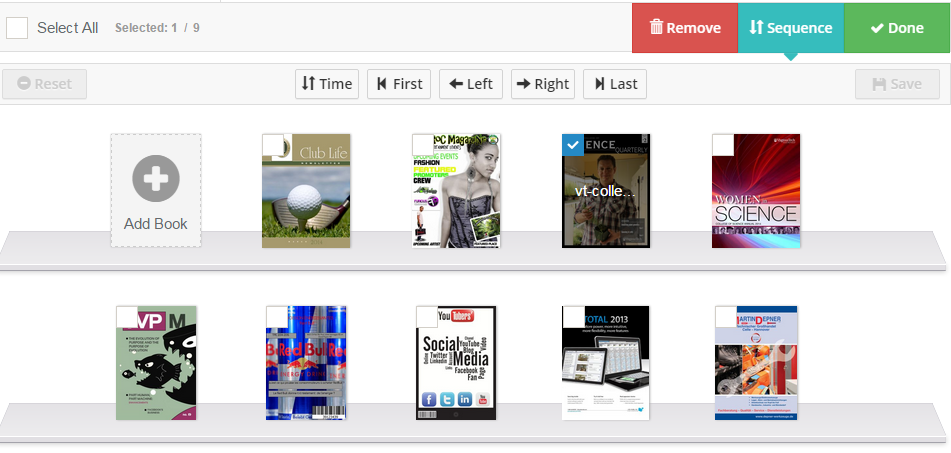My Bookcases
After you publish multiple digital publications to Mobissue Cloud Hosting, you can display your digital content via bookcase. What’s more, you can create multiple bookcases with ease.
 Create New Bookcase
Create New Bookcase
Click "New Bookcase" and then a window pop up. You can continue to customize title and online publication of new bookcase.
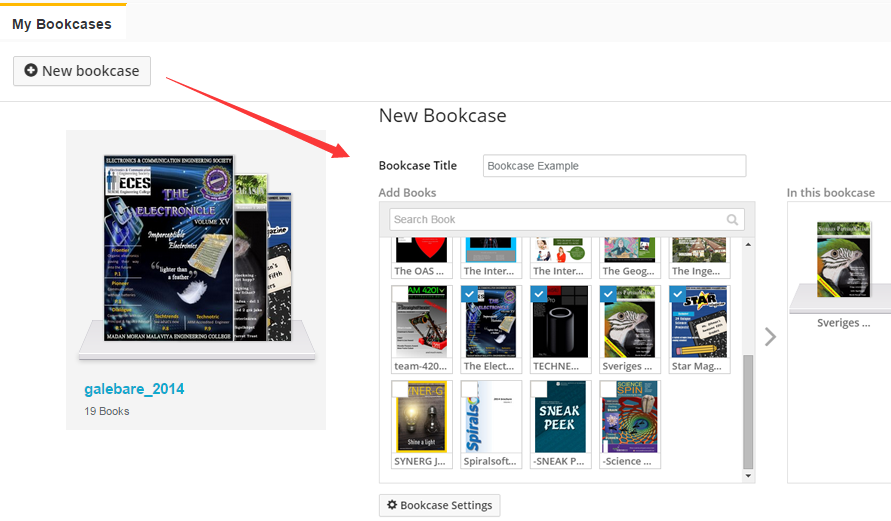
Then you can click “Bookcase Settings” to customize bookcase settings of your new bookcase.
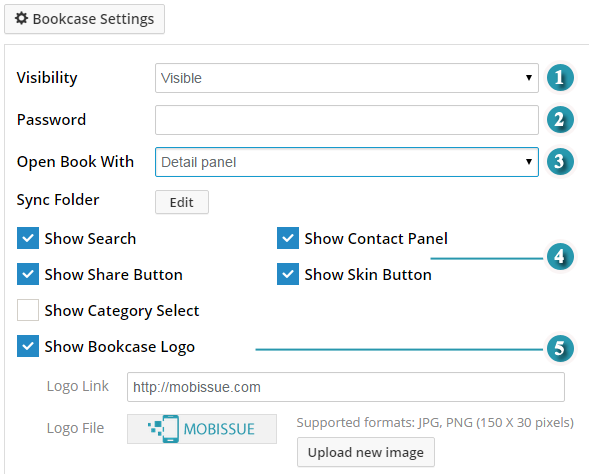
You can:
1) Show or hide the bookcase by selecting "Visible" or "Invisible";
2) Add Password to set access permission so others need to input the password to view your bookcase;
3) Three methods to open online publication of your bookcase: Detail panel, Lightbox reader and New tab in browser.
4) Sync Folder Settings: show or hide search, contact panel, share button, skin button and show category select.
5) Sync Folder Settings: show or hide search, contact panel, share button, skin button and show category select.
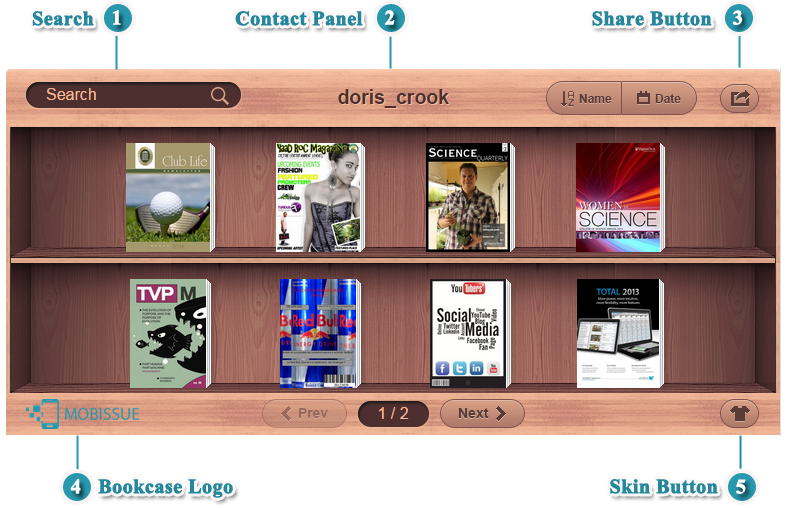
Finally, click "Create" to create your bookcase and then you will get a unique link and QR code for your bookcase. Then you can manage and customize your bookcase anytime later.
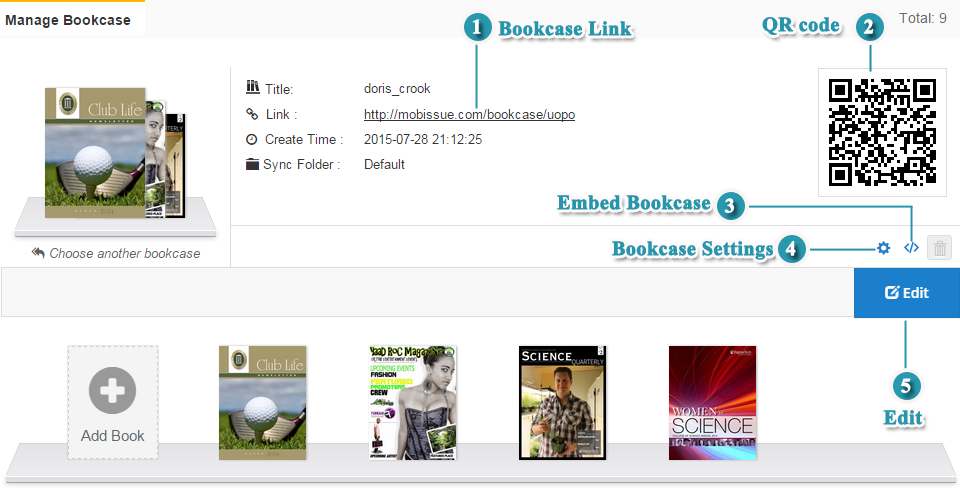

 Embed Bookcase
Embed Bookcase
It is quite very easy to embed the bookcase to your own web page. You can set embedded bookcase size, caption and skin.
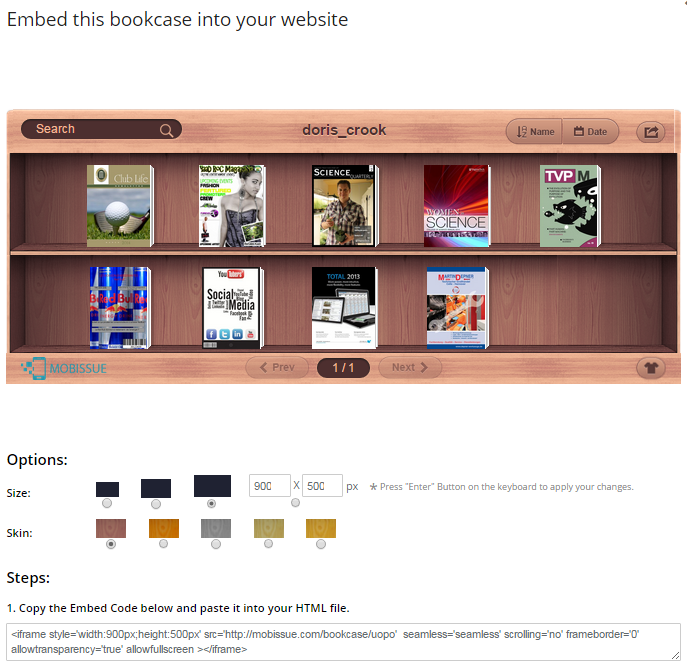

 Edit
Edit
It allows you to add books, change sequence of publications and remove.